Subtotal: රු 1,006.50
Canon PIXMA E470 Wireless Ink Efficient All-In-One Printer
Out of stock
| Special Cash Price (Cash & COD Inculde) | රු 24,373.99 | |
| Visa / Master / Amex ( Powered by genie business ) | රු 25,424.20 | |
| Paykoko | 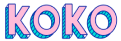 |
රු 27,635.00 |
| Payzy |  |
රු 27,635.00 |
Canon PIXMA E470 Wireless is designed to give you an affordable wireless printing experience at a low running cost of up to 400 pages with the high-capacity ink cartridge.
- ISO Standard print speed (A4): up to 8.0 ipm black / 4.0 ipm color
- Hi-speed USB 2.0, Wireless, Wireless Pictbridge, Direct Wireless
- Recommended print volume: 50 – 200 pages
රු 27,635.00 රු 30,895.00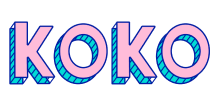
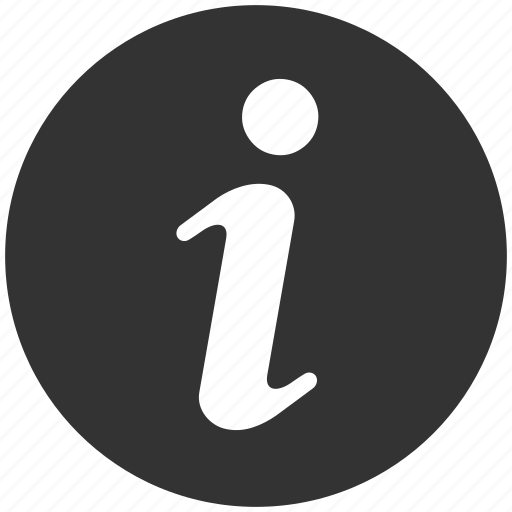
OUT OF STOCK
Canon PIXMA E470 Wireless is designed to give you an affordable wireless printing experience at a low running cost of up to 400 pages with the high-capacity ink cartridge.
Canon PIXMA E470 Wireless All-In-One for Low-Cost Printing
| Print Head / Ink | |
| Type | Fine Cartridge |
| Number of Nozzles | Total 1,280 nozzles |
| Ink Cartridges | PG-47, CL-57S (Optional: CL-57) |
| Maximum Printing Resolution | 4800 (horizontal)*1 x 1200 (vertical) dpi |
| Print Speed*2
Based on ISO/IEC 24734 |
|
| Document (ESAT/Simplex) | Approx. 8.8 ipm (black) / 4.0 ipm (colour) |
| Printable Width | Up to 203.2 mm (8 inch) |
| Printable Area | |
| Bordered Printing | Top margin: 3mm, Bottom margin: 16.7mm, Left/Right margin: 3.4 mm (LTR: Left: 6.4 mm, Right: 6.3mm) |
| Recommended Printing Area | |
| Top Margin | 31.6mm |
| Bottom Margin | 29.2mm |
| Paper Size | A4, A5, B5, Letter, Legal, 4×6″, 5×7″, Envelopes (DL, COM10), Square (5 x 5″) Custom size (width 101.6 – 215.9mm, length 152.4 -676mm) |
| Paper Handling Rear Tray (Maximum Number) | |
| Plain Paper | A4, A5, B5, Letter = 60 Legal = 10 |
| Photo Paper Plus Glossy II (PP-201) | 4×6″ = 20, Square (5 x 5″), 5×7″ = 10 |
| Glossy Photo Paper (GP-508) | 4×6″ = 20 |
| Envelope | European DL / US Com. #10=5 |
| Paper Weight | |
| Rear Tray | Plain Paper: 64-105 g/m², Canon specialty paper: max paper weight: approx. 275 g/m² (Photo Paper Plus Glossy II, PP-201) |
| Ink End Sensor | Dot count |
| Print Head Alignment | Manual |
Scanner
| Scanner Type | Flatbed |
| Scanner Method | CIS (Contact Image Sensor) |
| Optical Resolution*4
Optical resolution scan is available, only when you use TWAIN Driver. |
600 x 1200 dpi |
| Selectable Resolution*5 | 25 – 19200 dpi |
| Scanning Bit Depth (Input/Output) | |
| Grayscale | 16 bit/8 bit |
| Colour | 48 bit / 24 bit (RGB each 16 bit / 8 bit) |
| Line Scanning Speed*6 | |
| Grayscale | 1.2 ms/line (300dpi) |
| Colour | 3.5 ms/line (300dpi) |
| Scanning Speed*7 | |
| Reflective (A4 Colour / 300dpi) | Approx. 14 sec |
| Maximum Document Size | |
| Flatbed | A4/LTR (216 x 297 mm) |
Copy
| Maximum Document Size | |
| Flatbed | A4/LTR (216 x 297 mm) |
| Compatible Media | |
| Size | A4, Letter |
| Type | Plain Paper |
| Image Quality | Plain Paper: Draft, Standard |
| Copy Speed*8 | |
| Document (sFCOT/Simplex) | Approx. 28 sec |
| Document (sESAT/Simplex) | Approx. 2.1 ipm |
| Multiple Copy | |
| Black/Colour: | 1 – 21 pages |
Network
| Protocol | TCP/IP |
| Wireless LAN | |
| Network Type | IEEE802.11n/IEEE802.11g/IEEE802.11b |
| Frequency Band | 2.4 GHz |
| Channel*9 | 1 – 13 |
| Range | Indoor 50 m (depends on the transmission speed and conditions) |
| Security | WEP64/128 bit WPA-PSK (TKIP/AES) WPA2-PSK (TKIP/AES) |
| Direct Connection (Wireless LAN) | Available |
Printing Solution
| Google Cloud Print | Available |
| Canon Print Service (for Android) |
Available |
| PIXMA Cloud Link | |
| From Smartphone or Tablet | Available |
| Canon PRINT Inkjet/SELPHY (for iOS/for Android) |
Available |
System Requirements
| Windows 10 / 8 / 7 SP1, Windows Vista SP2
Mac OS X 10.8.5 and later |
|
| Interface | Hi-Speed USB 2.0 |
| Operating Environment*11 | |
| Temperature | 5 – 35°C |
| Humidity | 10 – 90% RH (no dew condensation) |
| Recommended Environment*12 | |
| Temperature | 15 – 30°C |
| Humidity | 10 – 80% RH (no dew condensation) |
| Storage Environment | |
| Temperature | 0 – 40°C |
| Humidity | 5 – 95% RH (no dew condensation) |
| Quiet Mode | Available |
| Acoustic Noise*13 (PC Print) | 46.5 dB(A) |
| Power | AC 100-240 V, 50/60 Hz |
| Power Consumption | |
| OFF | Approx. 0.2 W |
| Standby (scanning lamp is off) | Approx.1.6 W |
| Copying*14 | Approx.10 W |
| Printing*15 | Approx. 10 W |
| Dimension (WxDxH) | Approx. 426 x 306 x 145 mm |
| Weight | Approx. 3.5kg |
Page Yield
| Plain Paper (A4 pages) (ISO/IEC 24712 test file)*16 |
Standard: PG-47: 400 CL-57S: 180 Optional: CL-57: 300 |
- Ink droplets can be placed with a pitch of 1/4800 inch at minimum
- Document print speeds are the averages of ESAT (Word, Excel, PDF) in Office Category Test for the default simplex mode, ISO/IEC 24734. Photo print speed is based on the default setting using ISO/JIS-SCID N2 on Photo Paper Plus Glossy II and does not take into account data processing time on the host computer. Print speed may vary depending on system configuration, interface, software, document complexity, print mode, page coverage, type of paper used, etc.
- TWAIN driver (ScanGear) is based on the TWAIN specification V1.9 and requires the Data Source Manager comes with the operating system.
- Optical resolution is a measure of maximum hardware sampling resolution, based on ISO 14473 standard.
- Increasing the scanning resolution will limit the maximum possible scanning area.
- The fastest speed in Hi-Speed USB on Windows PC. Transfer time to the computer is not included.
- Colour document scan speed is measured with ISO / IEC 29183 Target A. Scan speed indicates the time measured between pressing the scan button of the scanner driver and the on-screen status display turns off. Scan speed may vary depending on system configuration, interface, software, scan mode settings, and document size, etc.
- Copy speeds are the average of sFCOT and sESAT, ISO/IEC 29183. Copy speeds (ADF) are ESAT of copy in sequence, ISO/IEC24735. Copy speed may vary depending on document complexity, copy mode, page coverage, type of paper used etc. and does not take into account warm-up time.
- 1-11 in US, CND, LTN, BRA, TW, and HK.
- Please visit http://asia.canon to check OS compatibility and to download the latest driver updates.
- The performance of the printer may be reduced under certain temperature and humidity conditions
- For the temperature and humidity conditions of papers such as photo paper, refer to the paper’s packaging or the supplied instructions.
- Acoustic Noise is measured based on ISO7779 standard with the default setting.
- Copy: When copying ISO/JIS-SCID N2 (printed by inkjet printer) on A4 size plain paper using default settings.
- Print: When printing ISO/JIS-SCID N2 (printed by inkjet printer) on A4 size plain paper using default settings.
- Declared yield value in accordance with ISO/IEC 24711 (for A4 size) using ISO/IEC 24712 test file, and ISO/IEC 29102 (for 4×6″ size) using ISO/IEX 29103 test file. Values obtained by continuous printing.
Disclaimer |
|
Based on 0 reviews
Be the first to review “Canon PIXMA E470 Wireless Ink Efficient All-In-One Printer”
You must be logged in to post a review.
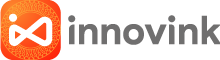
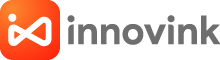
 WK Design WDC-072 Full Speed Micro USB Cable
WK Design WDC-072 Full Speed Micro USB Cable 




There are no reviews yet.